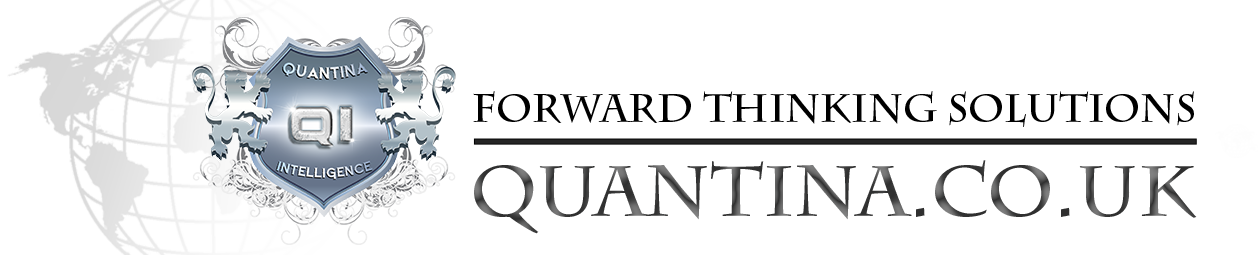Unlocking the Power of Quantina Forex News Trader EA 2024
The Ultimate M5 Timeframe, Same-Side Trade Direction Settings
In the dynamic world of Forex trading, staying ahead of the curve requires the right tools and strategies. For traders using the Quantina Forex News Trader EA 2024, a special set of settings has emerged as a game-changer. This post will delve into these optimized settings, how they enhance your trading experience, and where you can download them for free.
Why the M5 Timeframe?
The M5 (5-minute) timeframe is a favorite among Forex traders who thrive on quick decision-making and short-term market movements. It offers a fine balance between the speed of scalping and the broader perspective of longer timeframes. However, to successfully trade on M5, especially during news events, you need a strategy that can respond swiftly and efficiently to market volatility.
What is Same Side Trade Direction?
Same Side Trade Direction is a strategy where the EA only opens new trades in the same direction as the previous bar movement. This approach helps to filter out counter-trend trades in fast-moving markets like those on the M5 timeframe.
Introducing the Special M5 Settings for Quantina Forex News Trader EA 2024
Quantina’s Forex News Trader EA is renowned for its ability to capitalize on market-moving news events. The EA automates trading decisions based on real-time economic data releases, ensuring you never miss an opportunity. The 2024 version comes with several enhancements, and when paired with the right settings, it becomes even more powerful.
How to Download and Apply the Settings
The best part about these settings is that they are available for free to download, making it easy for any trader to implement them immediately. Here’s a step-by-step guide to getting started:
- Download the Settings File: The settings file is freely available and can be downloaded here.
- Load the Settings into Quantina Forex News Trader EA 2024:
- Open your MetaTrader 5 platform.
- Attach the Quantina Forex News Trader EA 2024 to your chart, preferably on the M5 timeframe.
- In the EA’s settings, click on “Load” and select the downloaded settings file.
- Adjust to Your Preference: While the settings are optimized, you can still tweak certain parameters based on your risk appetite or trading style.
- Start Trading: Once everything is set up, let the EA do the heavy lifting. Monitor your trades to ensure the strategy aligns with your overall trading goals.
Final Thoughts
The M5 timeframe offers a unique trading experience, especially when paired with a powerful tool like Quantina Forex News Trader EA 2024. By using the specially optimized settings, you can enhance your trading performance, making the most out of every news event.
Remember, while these settings are designed to improve your trading outcomes, it’s always essential to backtest and monitor performance in a live environment. Forex trading carries inherent risks, and even the best settings cannot guarantee profits. However, with the right approach and tools, you can significantly increase your chances of success.
Happy trading!