Quantina After News Trader EA
Forward Thinking Strategy
Developed by Quantina Intelligence Limited
FOREX Research Lab. London, United Kingdom
v1.6
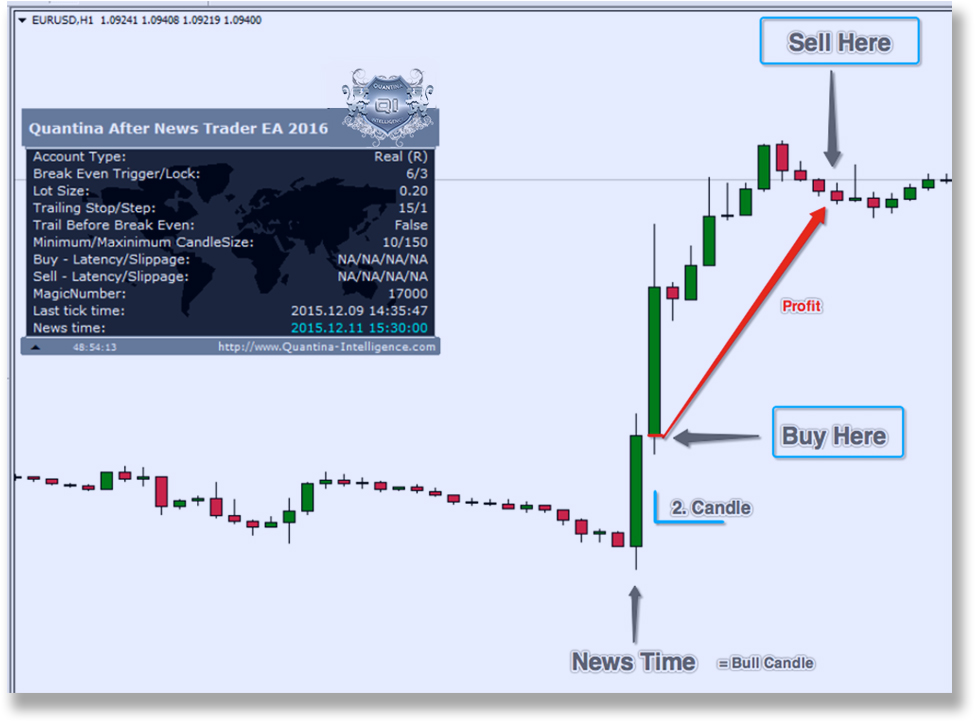
“…the best way to envision the future is to invent it.”
Sit back and trade relaxed….
Behind the strategy: Quantina After News Trader EA is using a revolutionary new trading strategy during news event time, trading just a few minutes after the news data is released. As it opens trades 1 Minute to 1 Hour later than economic news data is released, the high spread or huge slippage DOES NOT EFFECT your trades. With Quantina After News Trader Expert Advisor, you can avoid all the spread and latency issues. The EA will track our opened trade by a built-in smart tracking code secured with an Advanced Break Even Method* and a highly customizable Trailing Stop. It has huge trading opportunities and an unlimited number of profitable trading strategies.
Quantina After News Trader EA 2016 Features:
Trade after Forex Economic Data cleared The Market Direction

Revolutionary new trading strategy
- Built-In Latency-, Spread- and Speed Meter
- Advanced Break Even Method (Trigger + Lock)
- Separated Buy and Sell Order Distance
- Working on every known currency pair
- Opposite Trade Direction Optional
- Stealth Mode Function to protect your account
No External DLL calls, working on every VPS
Trading on FOREX Economic News are proven long-term profitable
We have developed this Expert Advisor for High and Medium impact forex news events, however, it can trade on every chosen day and time without a forex news events.
You can find Strategy Backtest reports below if you set this EA to trade once a week on one currency pair only.
1-year BackTest
Strategy BackTest with Default Settings
Initial Deposit: $1.000.-
Trading Lot Size: Fix 1.0 Lot
Average Monthly Profit: $129.-
Open link in new window: click here

Strategy Tester Report: http://www.plexywall.com/quantina-intelligence.com/AfterNews%20Backtest/After_News_Trader/AfterNews-2015-v1.51-optimized-1000.htm
Strategy BackTest with Default Settings
Initial Deposit: $5.000.- ONLY
Trading Lot Size: Fix 1.0 Lot (money Manager Available)
Maximal Drawdone 15.21%
Open link in new window: click here
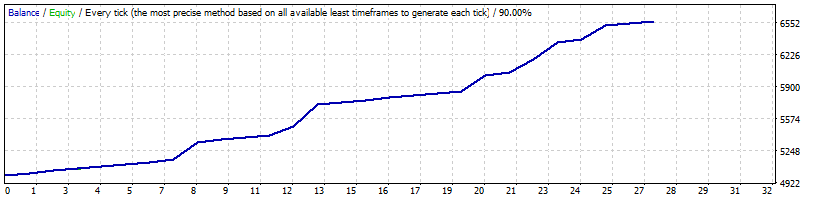
More Strategy Backtest reports on our Forum site
Strategy Tester Report: http://www.plexywall.com/quantina-intelligence.com/AfterNews%20Backtest/After_News_Trader/AfterNews-2015-v1.51-optimized-5000.htm
Quantina After News Trading Strategy In a nutshell:
At high or medium impact news events, the FOREX market will react the news releases and certainly move the market price in one direction (long or short). Quantina After News FOREX Trader EA will wait until the end of the timeframe before it enters the market.
With this innovative new trading strategy you can enjoy the Forex News Trading Strategy advantages and also you can avoid high spread- and latency – issues.
The EA is working with market orders to reduce data usage with your broker server. It can observe the candle of a scheduled news event and open trades in the same and/or opposite trend direction beginning with the very next candle. Depending on the size of impact and direction, it will track and secure your executed order with BreakEven method* and Trailing Stop as usual in Quantina Expert Advisors.

Screenshot of NZD/USD H1 (1-hour timeframe) below
High Impact News event at 14:30 (server time)
EA will wait until the end of this candle (14:00 – 14:59)
As you can see in2 the screenshot below, the market overreacted to the news release, but the end of the timeframe trend direction is cleared = became bullish (uptrend) candle. In that case, the EA opened a Buy-trade at the very next candle opening at 15:00 (server time) and made some profit.
Quantina After News Trader EA is running on any Timeframe on MetaTrader 4 platform.

Screenshot of EUR/USD H1 Timeframe
News event at 15:00 server time
The observed candle was a Bearish candle; in that case, the EA opened a Sell (short) trade at the next candle at 16:00. (TimeFrame is H1). Then closed the trade using Break Even and Trailing Stop method with some profit.
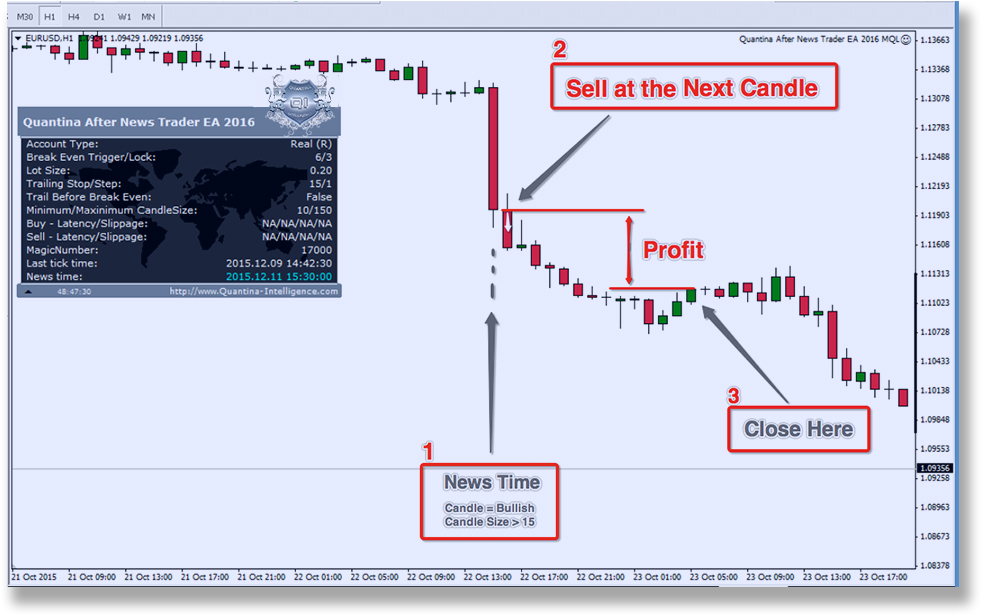

Screenshot: EUR/USD M1 Timeframe
News Event at 4:15 as MT4 terminal
EA entered the market at 4:15 + 1 Candle (4:16) on M1 Timeframe. Profit Protection System will automatically start tracking your trade.
Example of an Opposite Trade direction:
Screenshot: EUR/USD H1
News Event: Medium Impact at 07:15a.m. (server time)
Opposite Trade Direction = true
Observed Candle was Bullish. In that case EA will open an opposite trade direction = Sell (short) trade instead of buy trade. Opposite tarde direction is recommended for medium impact of news events.

How much profit can I make with this forex robot?
Depending on your strategy, this expert advisor can use all the advantage of News Trading Strategies and at the same time, you can avoid disadvantages, such as all the technical issues like high spread, slow Internet connection and false break out. There are several high- and medium impact of tradable news events every week and market movements on those events are between 10 and 100 pips. Quantina After News Trader EA is available to use for popular scalping and/or breakout strategies with a highly accurate tracking method. With opposite trade direction method, you will be able to make profits on medium impact news events too. Average profits are 6 – 25 pips per trade with our default settings.

Further Calculation (in theory):
Let’s say your average profit is about 10 pips only per trade.
Average profit per week is 4 X 10 pips = 40 pips.
With 0.1 Trading Lot, it means $40 / week
With 1.0 Trading Lot, it means about $400 / week.
In this case, your monthly income could be about $1600.
The Latest Technologies Built-In
4/5 digit platform supported automatically
Real ECN / STP account type compatible
Latest MT4 build 950+ compatible
Advanced Break Even Method (Trigger + Lock)
Opposite Trade Direction for medium impacts
Trail before break-even available
Separated Buy and Sell Order Distance
Intelligent Money Manager (Calculated with Stop-Loss)
High Spread Protection
Settings can be used in PIPS or in Points
Stealth Mode Function to protect your account
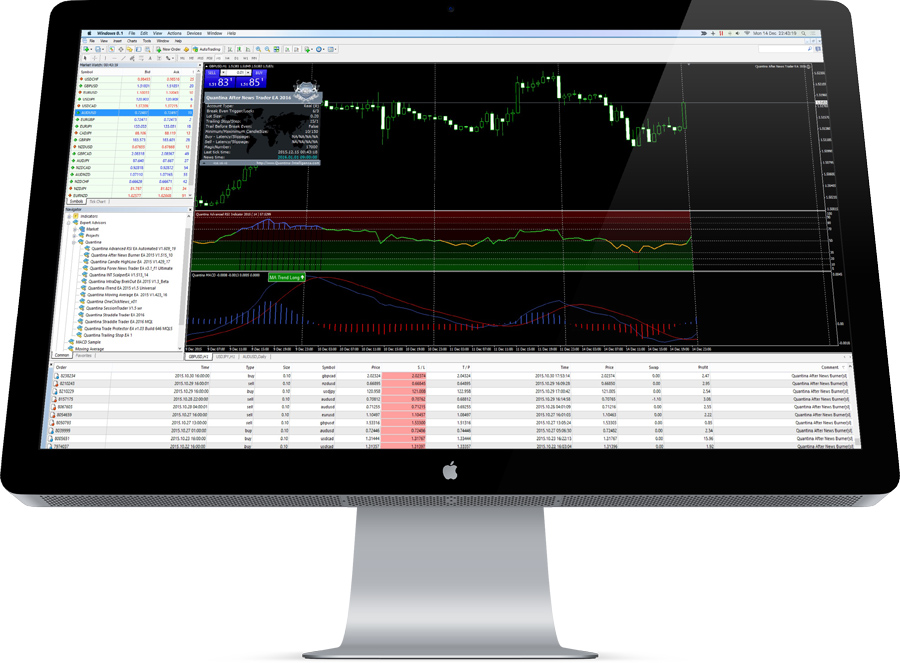
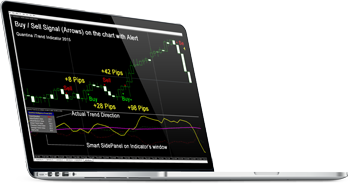
Self-Adjusting Method
Quantina After News Trader EA will run a complete self-test at the very first run on your platform to determine further broker limitations such as your minimum trading lot size on every currency pairs or any minimum distance for stop orders to determine to stop order limitation. You do not need to do anything because Quantina After News Trader EA is using its Self Adjust method to be compatible and set itself for your broker type. Plug and Earn.
Quantina After News Trader EA is coming with a useful information panel on your chart similar to Quantina Straddle Trader EA 2016. It can measure and show your latest trade parameters, where you can see what your trading slippage was, when and where would the pending orders be executed and what is the time remaining for the next trade or opened orders cancellations.
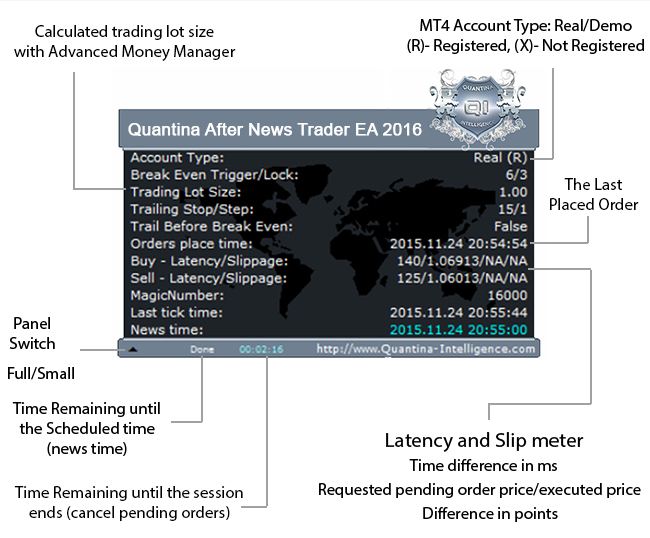
Analyse your trading details
Professionaly

OPT (Orders Placed Time): Last sent Pending-, or Market-orders to your broker
Example on the panel: Buy – Latency/Slippage: 140/1.06913/1.06920/7
The first number (140) in milliseconds can tell you what the difference between sending order and executed order confirmation on your broker’s server was. This number can show you how fast your connection is between your PC/VPS and your Broker’s server to MT4 server. Further information on our forum site.
1.06913 – 1.06920 = 7 points different
Different between requested market price by EA and the executed price by your broker.
7 points = 0.7 pip was your Spread inc. Slips
More Extras Built-In
Advanced Notification System:
Including Informative Pop-up Terminal Alerts, Email Notifications or a highly popular Push Notification System to your smartphone where you can also track your last trade, spread and slippage information.
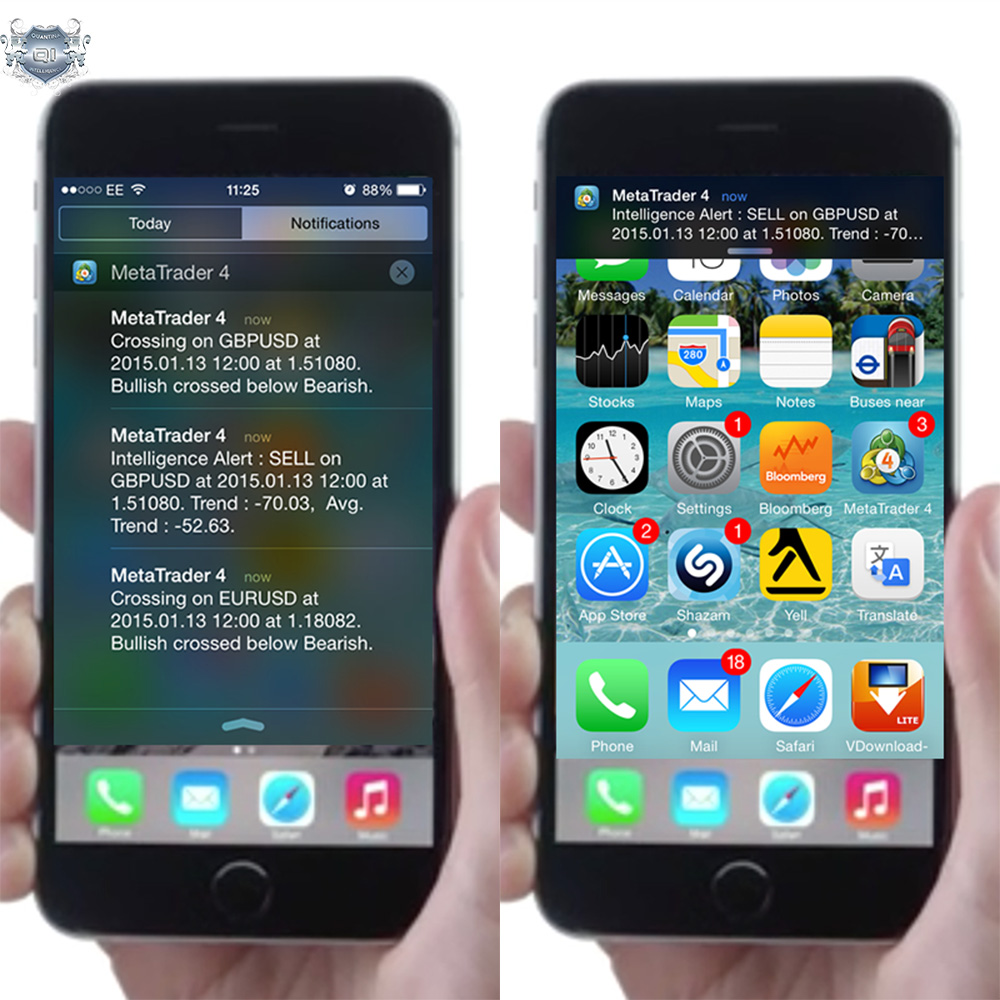
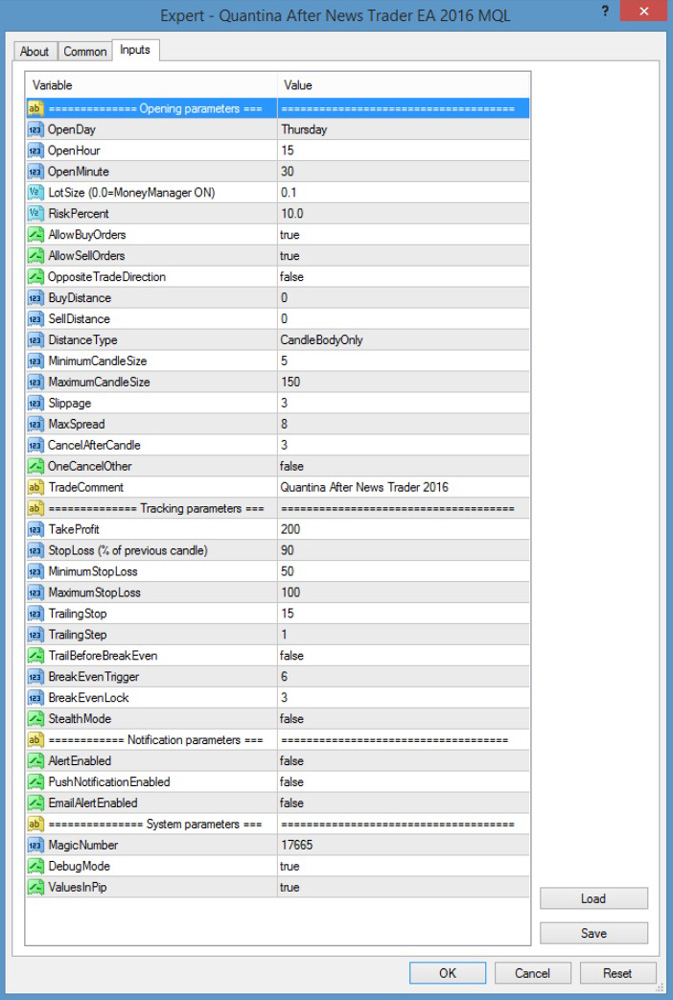
Reduced Settings List
More comfortable trade with intelligent solutions
External Parameters:
Open Day: Thursday (Monday – Friday)
Open Hour: 15 (24h format)
Open Minute 30 (00:59)
News Event Time as your broker’s server time. The EA will measure the observed candle at “Open Day, Open Hour and OpenMinute”. It will attempt to trade the very next candle (bar). As the example above EA will attempting to trade on every Thursday at 15:30.
LotSize = 0.0
If you set Trading lot size to zero (0.0), the EA will use the advanced Money Manager Trading Method to calculate optimal trading lot size by your Risk. Calculated Lot size will be shown on the smart panel before the trade for further confirmation.
RiskPercent = 5.0;
The value in percent. Calculated from your Actual Balance and customized StopLoss value. You are not going to risk more amount than your risk percent of Balance.
AllowBuyOrders = true;
Whether Long orders are allowed or disabled.
AllowSellOrders = true;
Whether Short orders are allowed or disabled.
OppositeTradeDirection:false
Basically, EA will open trade in the same direction as the observed (news time) candle type. If it was a bullish candle EA will open buy (long) trades, if it was a bearish candle EA will open sell (short) trades. However, if you set this option to true, the EA can open opposite direction at the next candle. Opposite trade direction is recommended for lower or medium impact of news events.
BuyDistance = 0; SellDistance = 0;
Distance from the observed (news time) candle’s close price.
Distance type: Candle Body Only or Full Candle size
The observed candle at the news time. The minimum candle size refers to the body of the candle only(the difference between opened and closed price), whereas the full candle size is referring to the entire candle (the difference between highest high and lowest low)
Candle_body_only = Real body,
Full Candle = Candle Body + Shadows.

Minimum / Maximum Candle Size
Allowed candle size of the observed candle for opening trade. If the observed candle is smaller or higher than this limit EA will not open trade.
Slippage = 3;
Maximum Available Slippage in Pips or in Points. However, it cannot guarantee orders at the accurate price. The difference between the expected price of a trade and the price the trade actually executes at. Slippage often occurs during periods of higher volatility when market orders are used and also when a large number of orders are executed. In the latter case, there may not be enough interest at the desired price level to maintain the expected price of the trade.
In FOREX Market, slippage occurs when a limit order or stop loss arises at a worse rate than the originally set in the order. Slippage often occurs when the market is volatile, due to news events, making an order at a specific price impossible to execute. In this situation, most FOREX dealers will execute the trade at the next best price.
MaxSpread = 12;
If the actual spread is higher than the MaxSpread value at the pending orders sending time, EA will refuse to trade.
TradeComment = “Quantina After News Trader EA 2016”;
Customizable trading information for every trade
InitialTakeProfit = 100;
Target (Take) Profit: enter the amount in pips, when your order gets the profit that equals this amount of pips or points, it will be closed automatically.
InitialStopLoss = 50;
Stop Loss amount in pips or points. Many traders know that they need to place stops and if they don’t know they are likely learning very quickly. Market movements can be unpredictable and the stop is one of the few mechanisms that traders can utilize in order to prevent one single trade from ruining their careers.
TrailingStop = 15;
Enter the number of pips you want your trailing stop to be an EA will track all profitable orders. Setting to 0 disables trailing stops. Trailing Stops automatically updates the Stop order price as the market price moves in your favour.
TrailingStep = 1;
The EA is not going to send any orders to the broker’s server until the market price moved at least TrailingStep in pips or points. With this function, we can reduce the unnecessary communication between server and terminal. Your broker is not going to be banning your account on high event news event.
TrailBeforeBreakEven = false;
It holds on to trailing until stop moves to break even. If you set it true, EA will trail in the negative area too.
BreakEvenTrigger = 6; BreakEvenLock = 3;
If the robot entered the market and reached the value of the BreakEvenTrigger calculated from the entry price (+spread) then it sets the StopLoss at the value of the BreakEven. eg. if the current price has moved 6 pips from the entry price + Spread, then it puts the defence to 3 pips + spread (BreakEvenLock) away from your entry price. That is why, if anything happens later we are going to have at least 3 pips profit. In the 2016 version, the EA can calculate with your spread too.
StealthMode = false;
If you are using this EA in Stealth or hidden mode it will not be sending the StopLoss or TakeProfit Parameters to your broker, but it will keep those values on your side and close the open trades if it is necessary. In this case, untrusted brokers cannot hunt your stops, and also Quantina After News EA will not bothering the broker’s server at every modification request. Your account will not be banned during news events. For better use of this function, Quantina After News Trader EA will draw a virtual TakeProfit, StopLoss (Including TrailingStops and BreakEvens) to the chart for you.
OneCancelOther = false;
If it is true and one of your pending order was executed, After News Trader EA will cancel the other (opposite) pending order immediately.
AlertEnabled = false;
Terminal Alert on your MetaTrader platform. It will send you a small useful information regarding your trades.
PushNotificationEnabled = false;
If it is true and you have set up this function in your MetaTrader Terminal, Quantina After News Trader EA will send useful notifications to your smartphone. More information on MetaQuotes website or contact our support department in 24/5.
EmailAlertEnabled = false;
If it is true and you have set up this function in your MetaTrader Terminal, Quantina After News Trader EA will send useful email alerts to your email address. More information on MetaQuotes website or contact our support department at 24/7
MagicNumber=16000;
This is a unique ID for each running EA. Please use a different number on every active EA especially on the same currency pair.
Also, you have to use different Magic numbers if you are using more than 1 Quantina After News Trader EA on same currency pair and same news events to spare your risk and strategy.
DebugMode = false;
There is an extra advantage in this version. If debug mode is true, EA will write useful information to the journal, also it will take screenshots at every request (Pending Order set, sent, executed, closed…)
In that case, you can easily run a quick Strategy BackTest and analyse that later from precise screenshots. This mode is ideal for advanced After News traders.
ValuesInPip = true;
If it is true, you can parameter this EA with pips value at the inputs list, If you set it to false, every parameter must be in points.
How to Back-Test your strategy?
You can test one (news) event at the same time or you can test a Regulary Day on same time.
For example: You want to test After News Trading expert advisor with default settings on the latest US Non-Farm Employment Change on 2015.11.06 (Friday) at 15:30:00 (Server Time)
Follow the instruction below:
- Open Strategy Tester on your MetaTrader 4 Terminal (CTRL+R)
- Choose Quantina After News Trader EA 2016 in expert advisor list
- Select USD/JPY at M1 Period
- Set the Use Date From: 2015.11.06 to 2015.11.07
Under the Expert Properties adjust your settings to your strategies and set the news event time to 2015.11.06 15:30:00 . Then, press the Start button to run Strategy Tester.
For Advanced Traders,
We have built-in a Debug mode function where you can get extra information in log files (Journal tab).
Also, EA can take screenshots of the chart in every single important moment.
You can find the screenshots in File \ Open Data Folder \ Tester \ Files \
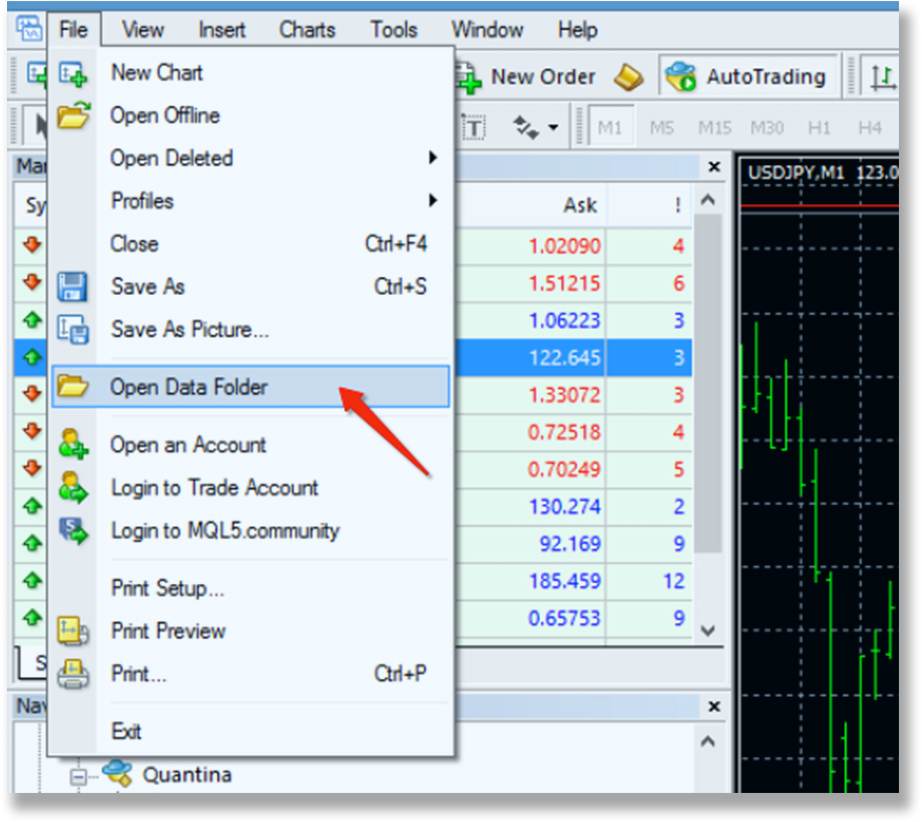
Please note that Quantina After News Trader EA 2016 can be used for any news events on any currency pair and working on any Time Frame. Also, it can work at the exact time on the same currency pair. In theory, unlimited Quantina After News Trader EA can work on same MetaTrader Terminal with different identification (magic number).
How to download and Install:
Copy your Quantina-After News-Trader-EA.ex4 file into your experts map:
If you do not have Quntina map yet, please create a New Folder name called Quantina
File \ Open Data Folder \ MQL4\ experts \ Quantina \
Then refresh your expert list on your terminal by right click on it.
Further Tips and Tricks on our forum site for our community.
Instant Download
Download and Start to earn with your product immediatley. No License key needed for our products they are burned in during checkout process. Installation takes less than a minute.
24/7 Support
Technical Support Team can answer the emails in 24-72 hours. Also, we are running a New Forum site for separated topic per product. All our customers are free to join the community.
One Time Payment
No monthly fee. Dispalyed price are final price, including all other fees (tax, vat, EU VAT may applies)
There is no any hidden fees.
Frequently Asked Questions:
Q: Can I get some help to copy the files and install it correctly?
A: Yes you can. Just contact our support department in 24/5 by email. However, the whole system built-in for just 1 single file and we have video instruction. At the first start of this EA can adjust itself and contact our Quantina Server for automatic registration too. If you are our customer and you need help, please feel free to contact our
Support Department onsupport@quantina-intelligence.com in 24/5
Q: Which news events are better to trade?
A: High and Medium Impact type of forex news events are recommended. Advanced traders are usually visit the following websites for economic calendars:
http://www.forexfactory.com/calendar.php
http://www.myfxbook.com/forex-economic-calendar
http://www.forexpeacearmy.com/forex_news_calendar
There are several other useful websites all around the Internet. Please visit our Forum site for more information.
Q: Is this EA compatible with my broker account type?
A: We have built-in the latest technologies into this EA to be compatible with every known Forex broker account type. Also, we have a several tested and recommended Forex brokers on our website. Quantina Recommended Forex Brokers
Q: Is that possible to downlaod demo version first?
A: Demo version available for our affiliated partners on any of our Quantina Recommended Forex Brokers.
Q: If I purchase this EA with free upgrade license, would it be completely free on every upgrade (not just bug fixing) during the next period.
A: Before we release any of our new products we run and monitor them on several different types of live accounts at least 3 months to avoid the bug-fixing type of upgrades. Free upgrade license includes every type of upgrade for free, and we contact and inform our customers before we officially release any new version. Answering your question: Yes.
Q5: How many license do I have to purchase If I want to use this forex robot on my Laptop and my VPS server too on the same broker?
A: One single License type is enough. License is valid for your MetaTrader 4 account number. In that case, you can copy this EA at unlimited times between your devices.
If you planning to change your forex broker, you do not need to purchase another license. Just let us know on our website under Customer Service.
Disclaimer:
Foreign exchange trading carries a high level of risk that may not be suitable for all investors. Leverage creates additional risk and loss exposure. Before you decide to trade foreign exchange, carefully consider your investment objectives, experience level, and risk tolerance. You could lose some or all of your initial investment; do not invest money that you cannot afford to lose. Educate yourself on the risks associated with foreign exchange trading, and seek advice from an independent financial or tax advisor if you have any questions.
U.S. Government Required Disclaimer – Commodity Futures Trading Commission. Trading financial instruments of any kind including options, futures and securities have large potential rewards, but also large potential risk. You must be aware of the risks and be willing to accept them in order to invest in the options, futures and stock markets. Don’t trade with money you can’t afford to lose.
NFA and CTFC Required Disclaimers: Trading in the Foreign Exchange market is a challenging opportunity where above average returns are available for educated and experienced investors who are willing to take above average risk. However, before deciding to participate in Foreign Exchange (FX) trading, you should carefully consider your investment objectives, level of experience and risk appetite. Do not invest money you cannot afford to lose.
EARNINGS DISCLAIMER: EVERY EFFORT HAS BEEN MADE TO ACCURATELY REPRESENT THIS PRODUCT AND ITS POTENTIAL. THERE IS NO GUARANTEE THAT YOU WILL EARN ANY MONEY USING THE TECHNIQUES, IDEAS OR PRODUCTS PRESENTED ON OUR WEBSITE. EXAMPLES ON OUR WEBSITE ARE NOT TO BE INTERPRETED AS A PROMISE OR GUARANTEE OF EARNINGS.
CFTC RULE 4.41 – HYPOTHETICAL OR SIMULATED PERFORMANCE RESULTS HAVE CERTAIN LIMITATIONS. UNLIKE AN ACTUAL PERFORMANCE RECORD, SIMULATED RESULTS DO NOT REPRESENT ACTUAL TRADING. ALSO, SINCE THE TRADES HAVE NOT BEEN EXECUTED, THE RESULTS MAY HAVE UNDER-OR-OVER COMPENSATED FOR THE IMPACT, IF ANY, OF CERTAIN MARKET FACTORS, SUCH AS LACK OF LIQUIDITY. SIMULATED TRADING PROGRAMS IN GENERAL ARE ALSO SUBJECT TO THE FACT THAT THEY ARE DESIGNED WITH THE BENEFIT OF HINDSIGHT. NO REPRESENTATION IS BEING MADE THAN ANY ACCOUNT WILL OR IS LIKELY TO ACHIEVE PROFIT OR LOSSES SIMILAR TO THOSE SHOWN.
All information on this website or any product purchased from this website is for educational and research purposes only and is not intended to provide financial advice. Any statement about profits or income, expressed or implied, does not represent a guarantee. This training website is neither a solicitation nor an offer to Buy/Sell options, futures or securities. No representation is being made that any information you receive will or is likely to achieve profits or losses similar to those discussed on this website. The past performance of any trading system or methodology is not necessarily indicative of future results. Please use common sense. Get the advice of a competent financial advisor before investing your money in any financial instrument.
Terms of Use: Your use of this website indicates your acceptance of these disclaimers. In addition, you agree to hold harmless the publisher and instructors personally and collectively for any losses of capital, if any, that may result from the use of the information. In other words, you must make your own decisions, be responsible for your own decisions and trade at your own risk.
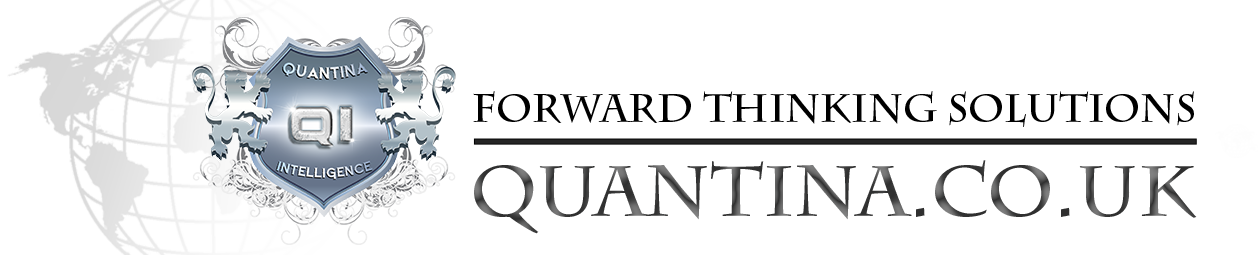


























































NikolajV –
I bought news trader series, quick installation on vps
Joseph –
made some nice profits using this EA today, recommended
Stanley_ –
Nice one!,
Backtest result are same at here with wider spread.
Thank you.
Sergey A –
use this robot since august, good results so far
Joshua Kingsler –
the ea is pretty good in itself but i prefer the news trader
John Chriss –
Not half bad, easy to set up and trade, but needs a calendar.
J Marcus –
Love this EA. Shame it is not automatic, but we have the newstrader and autoclick ea for that
Tomek1981 –
So far so good ! A+++++ , this is the first week for me. The strategy is absolutely unique and it was hard to understand it, but your video instructions was helpful. sorry about my english.
Dorottya Fruzsina –
Helpful staff, answered my question within a day and solved the issue I was having.
THANK YOU –
THANK YOU QANTINA